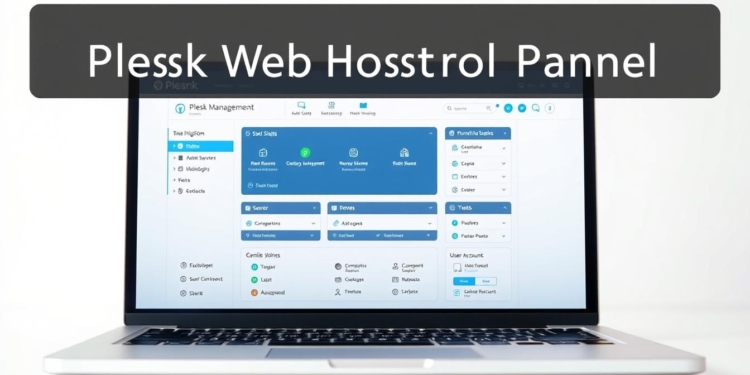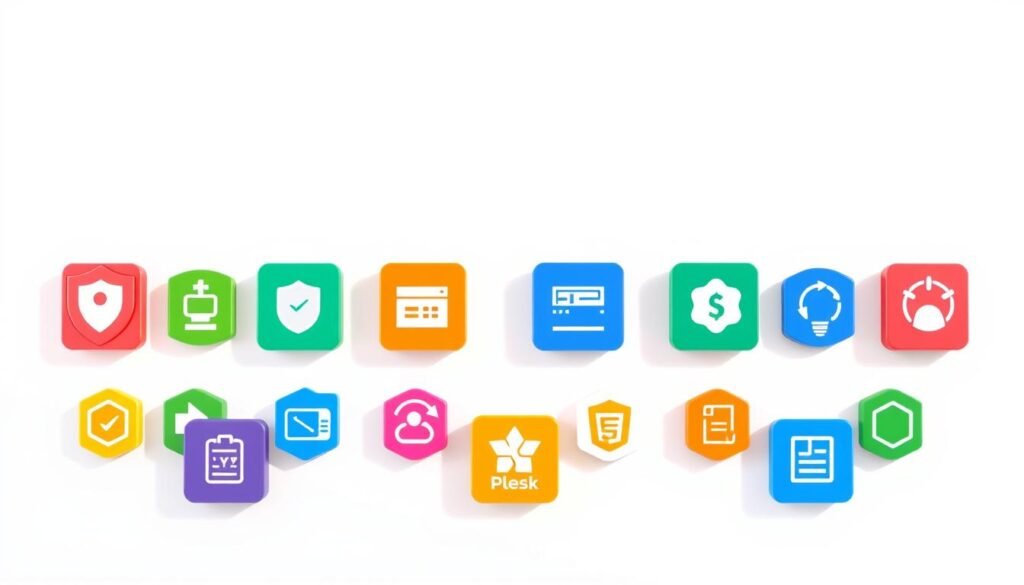Have you ever wondered how to simplify server management while maintaining top-notch security and flexibility? The answer lies in a powerful control panel designed to streamline your web hosting experience. With over 22 years of evolution, this solution has become a trusted tool for managing 380,000+ servers globally.
This multi-platform solution works seamlessly on both Windows and Linux systems. It’s also compatible with major cloud providers like AWS, Google Cloud, Azure, and DigitalOcean. Whether you’re a beginner or an expert, its centralized dashboard and security automation features make it easy to manage your servers efficiently.
With over 100 extensions available, you can customize your experience to meet your specific needs. Ready to get started? Take advantage of the FREE trial and explore its capabilities today.
Key Takeaways
- Plesk is a multi-platform server management solution for Windows and Linux.
- It has managed over 380,000 servers globally since its launch in 2001.
- Cross-cloud compatibility with AWS, Google Cloud, Azure, and DigitalOcean.
- Offers a centralized dashboard and advanced security automation.
- Includes a WordPress toolkit for simplified website management.
- Access to 100+ extensions through an integrated catalog.
- Start with a FREE trial to explore its features.
Introduction to Plesk: The Ultimate Web Hosting Control Panel
Looking for a reliable way to manage your web hosting needs? Since its launch in 2001, this control panel has been a game-changer for businesses and individuals alike. Designed to simplify server management, it offers automation, flexibility, and robust security features.
What is Plesk?
Developed by Plesk International GmbH, this control panel is a multi-platform solution that works seamlessly on Windows and Linux systems. Its current version, Obsidian 18.x, is updated every 1.5 months to ensure optimal performance. With support for major cloud providers like AWS, Google Cloud, and Alibaba Cloud, it’s a versatile choice for any hosting environment.
One of its standout features is the three-tier licensing model. Whether you’re managing 10 domains with Web Admin, 30 domains with Web Pro, or unlimited domains with Web Host, there’s a plan for every need. The inclusion of the WordPress Toolkit in Web Pro and Web Host plans makes it ideal for platforms like WordPress.
Why Choose Plesk for Server Management?
Compared to alternatives like cPanel and WHMCS, this control panel offers unmatched flexibility. It supports multiple languages, including English, Japanese, and Spanish, making it accessible to a global audience. For those using a virtual private server, it provides root access via SSH, giving you complete control over your environment.
Since its acquisition by Oakley Capital in 2017, it has become part of the WebPros ecosystem, further enhancing its capabilities. Whether you’re hosting on Alibaba Cloud or managing a server locally, its cross-platform compatibility ensures a smooth experience.
Getting Started with Plesk: Installation and Setup
Ready to take control of your server management with ease? This guide will walk you through the installation and configuration process, ensuring a smooth setup for your virtual private server.
System Requirements for Plesk
Before you get started, ensure your system meets the minimum requirements. For Linux, supported distributions include CentOS 7+, Ubuntu 18.04+, and Debian 9+. Windows users need Windows Server 2016 or later.
Hardware-wise, you’ll need at least 2GB of RAM and 10GB of disk space. These requirements ensure optimal performance for your plesk vps setup.
Step-by-Step Installation Guide
To get started, download the installer using the command line. For Linux, use: wget https://autoinstall.plesk.com/plesk-installer && chmod +x plesk-installer && ./plesk-installer.
Windows users can download the installer executable from the official website. Follow the on-screen instructions for a seamless installation.
Initial Configuration Tips
Once installed, configure your firewall to allow traffic on ports 8443 and 8880. Use the following commands for Linux: firewall-cmd --zone=public --add-port=8443/tcp --permanent && firewall-cmd --zone=public --add-port=8880/tcp --permanent && firewall-cmd --reload.
Set up an SSL certificate for secure access. Navigate to Tools & Settings > SSL/TLS Certificates in the user-friendly interface to generate or upload a certificate.
Finally, create a strong administrator account and configure DNS settings for optimal performance. These steps ensure your virtual private server is ready for action.
Enhancing Server Security with Plesk
Ensuring your server’s security is a top priority for any hosting environment. With the right tools and practices, you can protect your data and maintain optimal performance. This section explores the built-in features, third-party integrations, and best practices to secure your server effectively.
Built-in Security Features
The platform offers robust native tools to safeguard your server. ModSecurity provides a web application firewall, while Fail2Ban protects against brute-force attacks. SSL/TLS management ensures encrypted connections, enhancing your secure VPS hosting setup.
Automate OS updates directly from the user interface to keep your system secure. Two-factor authentication adds an extra layer of protection for admin access, reducing the risk of unauthorized entry.
Integrating Third-Party Security Tools
Extend your server’s protection with trusted third-party integrations. Cloudflare offers DDoS protection and content delivery optimization. Atomicorp’s WAF creates advanced firewall rules, and ImunifyAV schedules malware scans for proactive threat detection.
Use extensions like Let’s Encrypt for free SSL certificates and Backup to Cloud Pro for encrypted backups to AWS S3 or Google Cloud. These tools ensure your data remains safe and accessible.
Best Practices for Securing Your Server
Implement a comprehensive security strategy to protect your server. Enable Fail2Ban for SSH brute-force protection and schedule regular malware scans with ImunifyAV. Create encrypted backups to prevent data loss in case of emergencies.
Configure firewall rules using Atomicorp WAF and deploy Let’s Encrypt SSL certificates for secure connections. These steps, combined with the platform’s automation capabilities, ensure your server remains secure and efficient.
Expanding Functionality with Plesk Extensions
Looking to enhance your server’s capabilities? The platform offers a wide range of extensions to customize and optimize your experience. From security to performance, these tools provide the flexibility to meet your specific needs.
Overview of Available Extensions
The extension catalog is organized into categories like Security, CMS, and DevOps. Whether you’re managing popular platforms like WordPress or need advanced deployment options, there’s an extension for every use case. Examples include Git integration, Node.js, Docker, and the SEO Toolkit.
How to Install and Manage Extensions
Installing extensions is straightforward. Navigate to the extension marketplace, browse by category, and click install. Once added, you can configure settings directly from the dashboard. For instance, the WordPress Toolkit simplifies site management, while Git deployment ensures efficient code version control.
Top Extensions for Enhanced Performance
Boost your server’s speed and efficiency with performance-focused extensions. Enable Nginx caching for up to 300% faster page loads or integrate Cloudflare CDN for global acceleration. Docker containers provide application isolation, and Grafana integration offers real-time resource monitoring.
These tools not only enhance performance but also ensure your server remains secure and scalable. Explore the benefits plesk extensions offer and take your server management to the next level.
Managing WordPress Sites Efficiently with Plesk
Streamlining WordPress management has never been easier with the right tools. Whether you’re running a single website or managing multiple websites, the platform offers features to simplify every step. From installation to performance optimization, you can save time and focus on growing your online presence.
Installing WordPress via Plesk
Setting up WordPress is a breeze with one-click installation. The platform provides an optimized stack for faster performance and better security. This feature is ideal for beginners and experts alike, ensuring your website is up and running in no time.
Automated Updates and Backups
Keeping your site secure is effortless with automated updates. Schedule core and plugin updates during off-peak hours to avoid disruptions. Additionally, configure daily backups with retention policies to protect your data. These tools ensure your websites are always up-to-date and safe from potential threats.
Optimizing WordPress Performance
Boost your site’s speed with advanced optimization tools. Use Redis object caching to reduce load time and improve user experience. The SEO Toolkit helps audit your site for on-page improvements, while HTTP/3 support ensures faster connections. These features make your website more efficient and user-friendly.
Conclusion: Why Plesk is the Best Choice for Server Management
Managing your server doesn’t have to be complicated. With its multi-cloud capabilities, this control panel simplifies management across platforms like AWS, Google Cloud, and Azure. Automation features save up to 20 hours per month, allowing you to focus on growing your business.
Security is a top priority, with PCI DSS compliance and advanced tools like ModSecurity and Fail2Ban. Plus, 24/7 support in six languages ensures help is always available. Affordable pricing plans, ranging from $10 to $50 per month, make it accessible for all users.
For those looking to expand their skills, Plesk University offers valuable training resources. Ready to experience the benefits? Start your 14-day free trial today and see why it’s the ultimate good control panel for server management.
FAQ
What is Plesk?
Plesk is a powerful web hosting control panel designed to simplify server management. It offers tools for website hosting, security, and performance optimization, making it ideal for both beginners and experts.
Why should I choose Plesk for server management?
Plesk provides a user-friendly interface, robust security features, and seamless integration with platforms like WordPress. It also supports automation, backups, and updates, saving time and effort.
What are the system requirements for Plesk?
Plesk requires a virtual private server (VPS) or dedicated server with specific hardware and software configurations. Check the official documentation for detailed requirements based on your setup.
How do I install Plesk?
Installing Plesk involves downloading the installer, running it on your server, and following the step-by-step setup wizard. The process is straightforward and includes initial configuration options.
What security features does Plesk offer?
Plesk includes built-in security tools like firewalls, SSL/TLS management, and malware scanning. You can also integrate third-party tools for enhanced protection.
Can I manage WordPress sites with Plesk?
Yes, Plesk supports WordPress installation, automated updates, and backups. It also offers tools to optimize WordPress performance and security.
What are Plesk extensions?
Plesk extensions are add-ons that expand functionality, such as performance monitoring, SEO tools, and advanced security features. They can be easily installed and managed within the control panel.
How do I optimize server performance with Plesk?
Use Plesk’s performance tools, caching options, and extensions to enhance server speed. Regular updates and proper configuration also contribute to better performance.